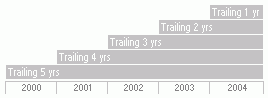You can modify the calculation settings of certain data points in order to add precision to your analysis and to perform in-depth evaluation and benchmarking. Customize historical or performance statistics data by selecting a benchmark and defining the calculation and time period for the analysis.
Let's create trailing 1-, 2-, 3-, 4-, and 5-year trailing Treynor Ratios as of 12/31/2003 for a global hedge fund.
Click Workspace, and then click Data Sets.
On the Action bar, click New. The data point selection dialog opens.
Select Hedge Fund universe or My Lists.
From the List dropdown, select Custom Performance Statistics.
Choose Treynor Ratio, and then click Add.
From the Selected Data Points list, click Treynor Ratio, and then click Settings. The data settings dialog opens.
Click Calculation.
Type 1999-01-01 in the Start date box and type 2003-12-31 in the End date box.
Click Find next to the Benchmark box. Type MSCI World USD, click Go, and then click OK.
For theCalculation window, selectBackward extending window.
Type in 12 in the Moving step box.
Click OK in the Data Settings dialog.
Click OK in the Select Data Points dialog.
A new window opens with your trailing time series defined. To save, click Save. This time series will now be available throughout the application under My Data Lists.
This gives you one data point as output based on your start and end date. The following illustration is a single trailing 5 year calculation:

This allows you to calculate rolling statistics, where the start date and end date both move forward together. Rolling windows are typically used to measure consistency of data. Use Moving window size to set the time period for each calculation and Moving step to set how often each calculation is performed. The following illustration has a moving window size of 48 months and a moving step of three months, so you would get five data points as output:
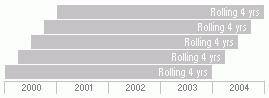
This allows you to fix the start date for each calculation. One application of this calculation would be to calculate cumulative performance (data point = total return and annualized = not checked). The following illustration has a moving step of 12 months, so you would get five data points as output:
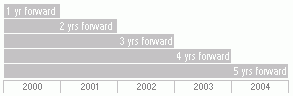
This calculation fixes the end date for the calculation. It is typically used to calculate trailing statistics. The following illustration reflects the exercise above: